Installation
Welcome to the CardGen installation page. It's much easier to install CardGen on your web server. It's not required to have the technical skill to install CardGen. You need to follow a few steps to install it on your server. You can choose any shared hosting, including cPanel or VPS server, which supports PHP.
Server Requirements
Before installing CardGen, ensure your server installed PHP. Also, PHP has pre-installed all of the shared hosting providers by default.
You check the PHP version if you write phpinfo(); on a PHP file. Also, you can ask your hosting provider if they support the PHP 7.4+.
You will also see a list with success and error icons on the installation screen about your server configuration.
Upload Files
Extract the downloaded archive package. You will see the following files after downloading the zip.
- CardGen (folder) - this folder included the main(script) files.
- Documentation (folder) - this folder included documentation
- readMe.txt (file) - here defined initial instructions regarding the script
Now, you must upload all of the files inside the CardGen folder to your website's root directory. You can use an FTP client or File Manager(cPanel/file management tool) to upload files.
An example video tutorial on uploading files on the cPanel hosting server
Install
Now, go to your website address and you will see an installation wizard. You need to follow that wizard to complete the installation. Following are the steps you need to follow to complete the installation.
Installation Initialization
You will be asked for the following information while proceeding with the installation.
- CodeCanyon purchase code
You will see the following screen if you visit your website address. An example website URL as follow website.com
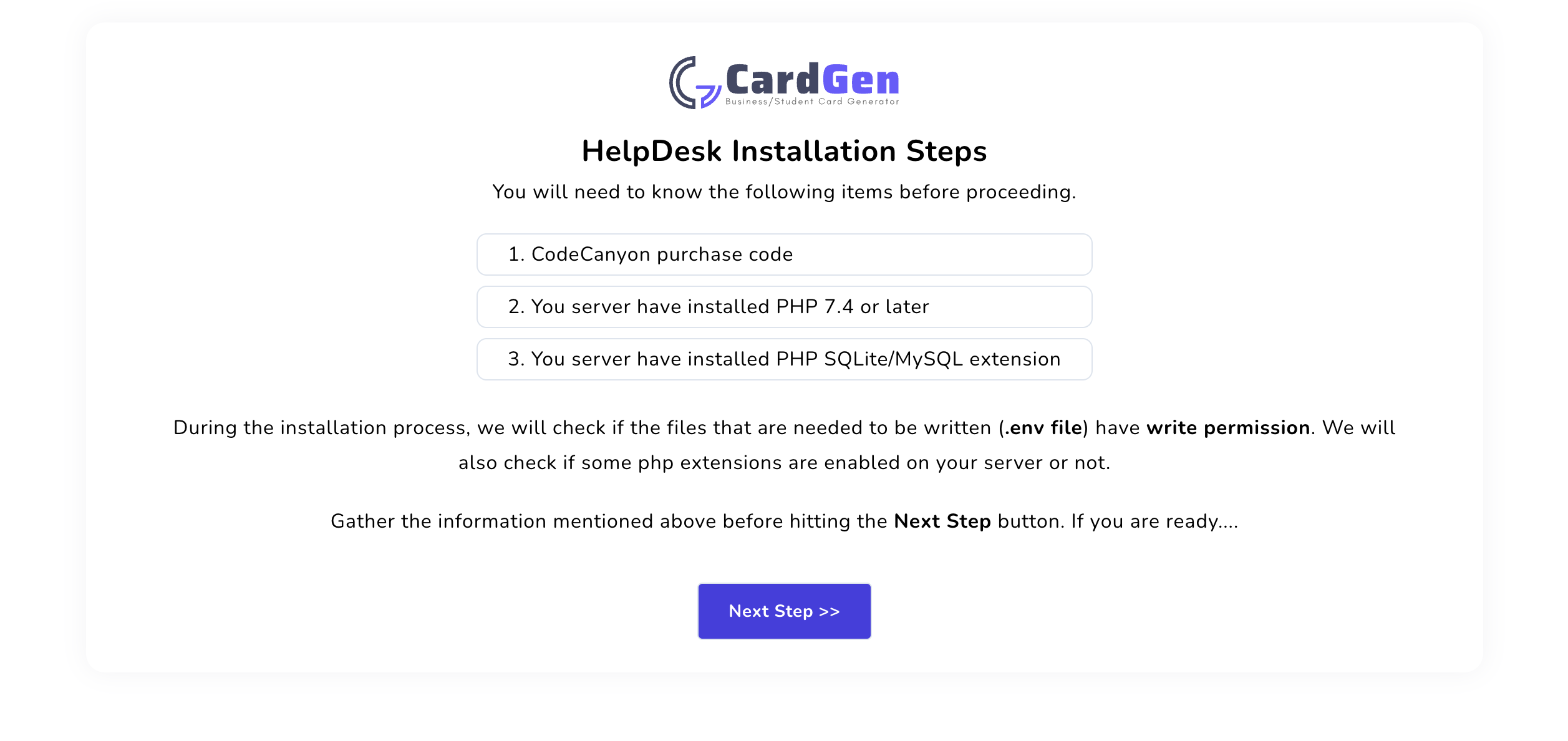
** Click on the “Next Step” button
Checking Server Configuration
Pre Installation page checks if your server meets the requirements and has the correct directory permissions to set up CardGen.
Directories within the storage and the bootstrap/cache directories should be writable by your web server, or CardGen will not run.
In this step, we ran the diagnosis on your server. Please review the items that have a red mark on them. If everything is green, you are good to go to the next step.
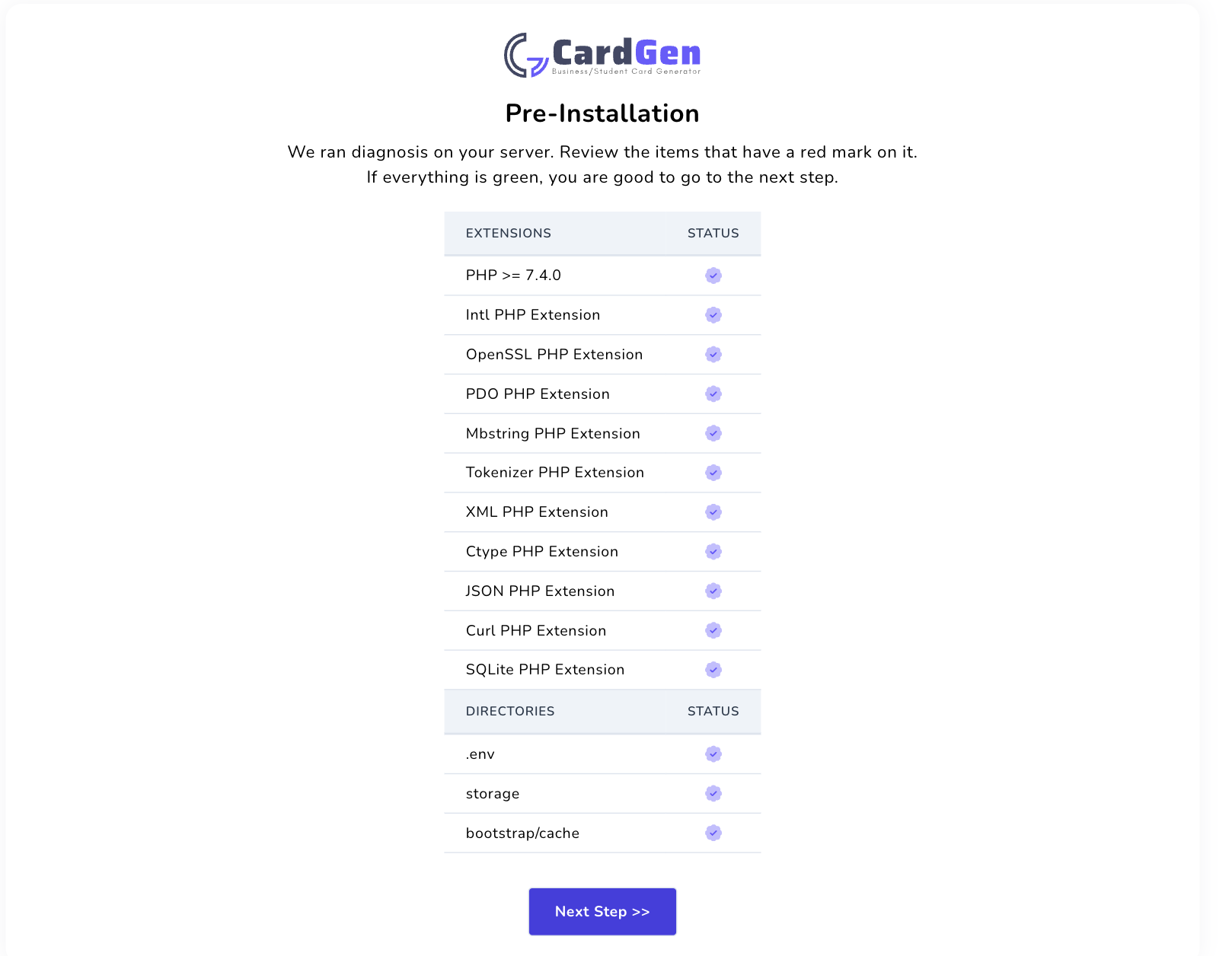
** Click on the “Next Step” button
Purchase Code
Provide your CodeCanyon purchase code. You will find your purchase code where you downloaded the script file. You can go to this link also to know your purchase code.
https://help.market.envato.com/hc/en-us/articles/202822600-Where-Is-My-Purchase-Code
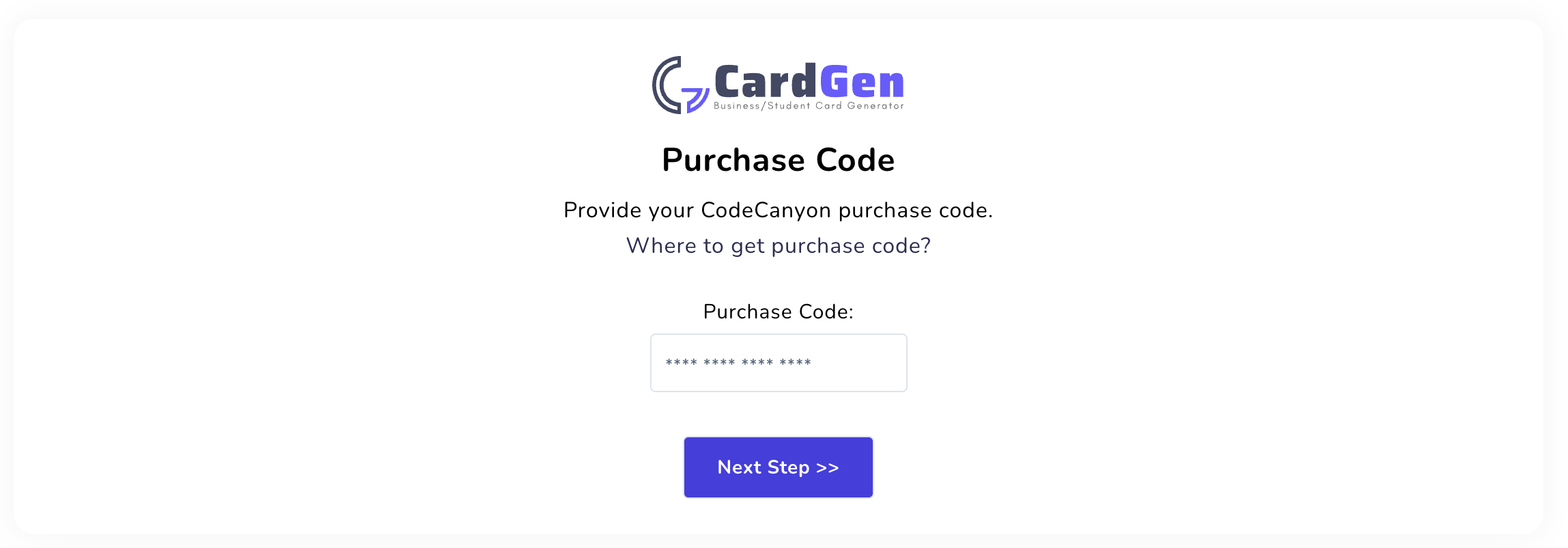
** Click on the “Next Step” button after submitting your purchase code
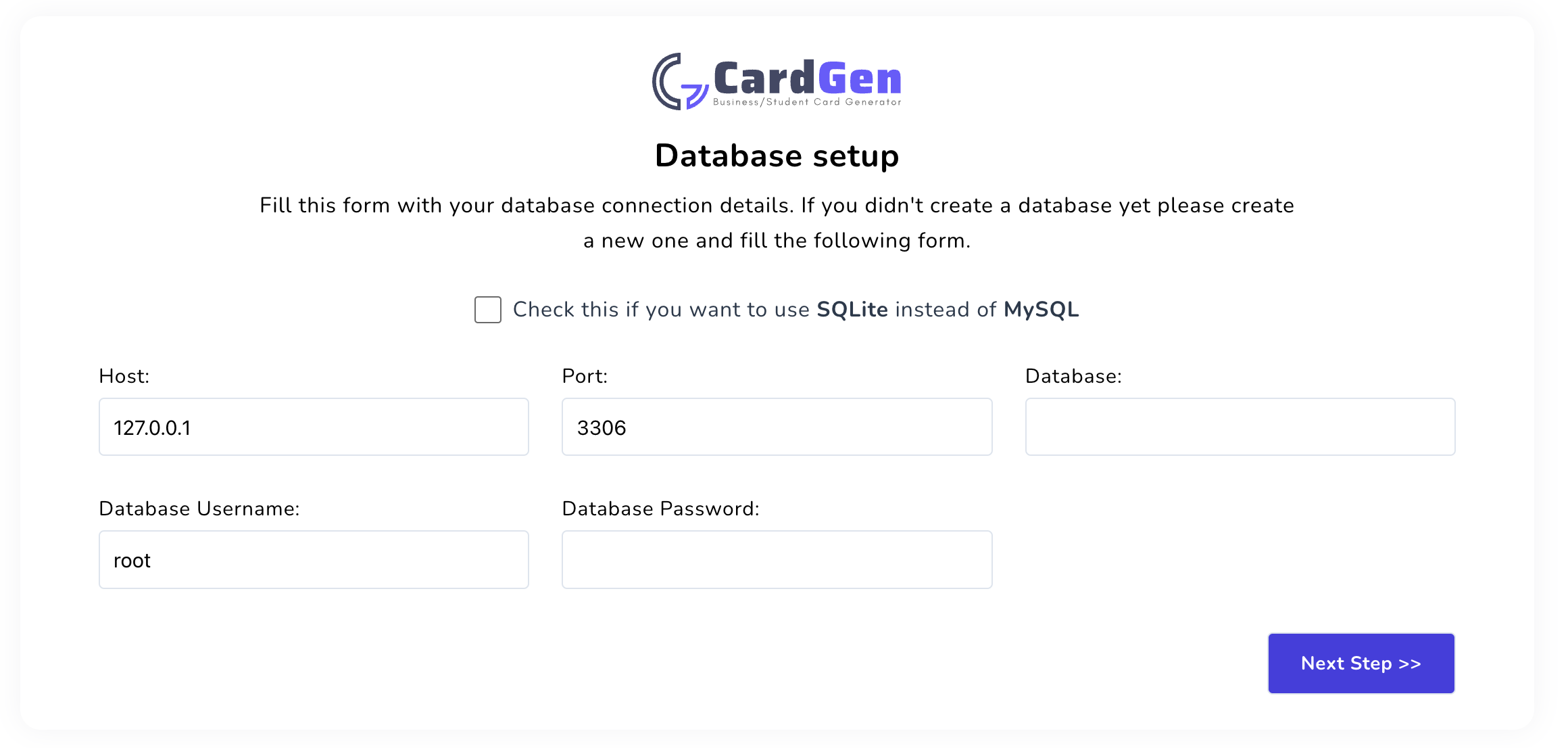
Setup your database information here. You will need to input your mysql credentials.
** Click on the “Next Step” button
Login Credentials
In this step, you will need to set up your admin credentials to log in further to your App.
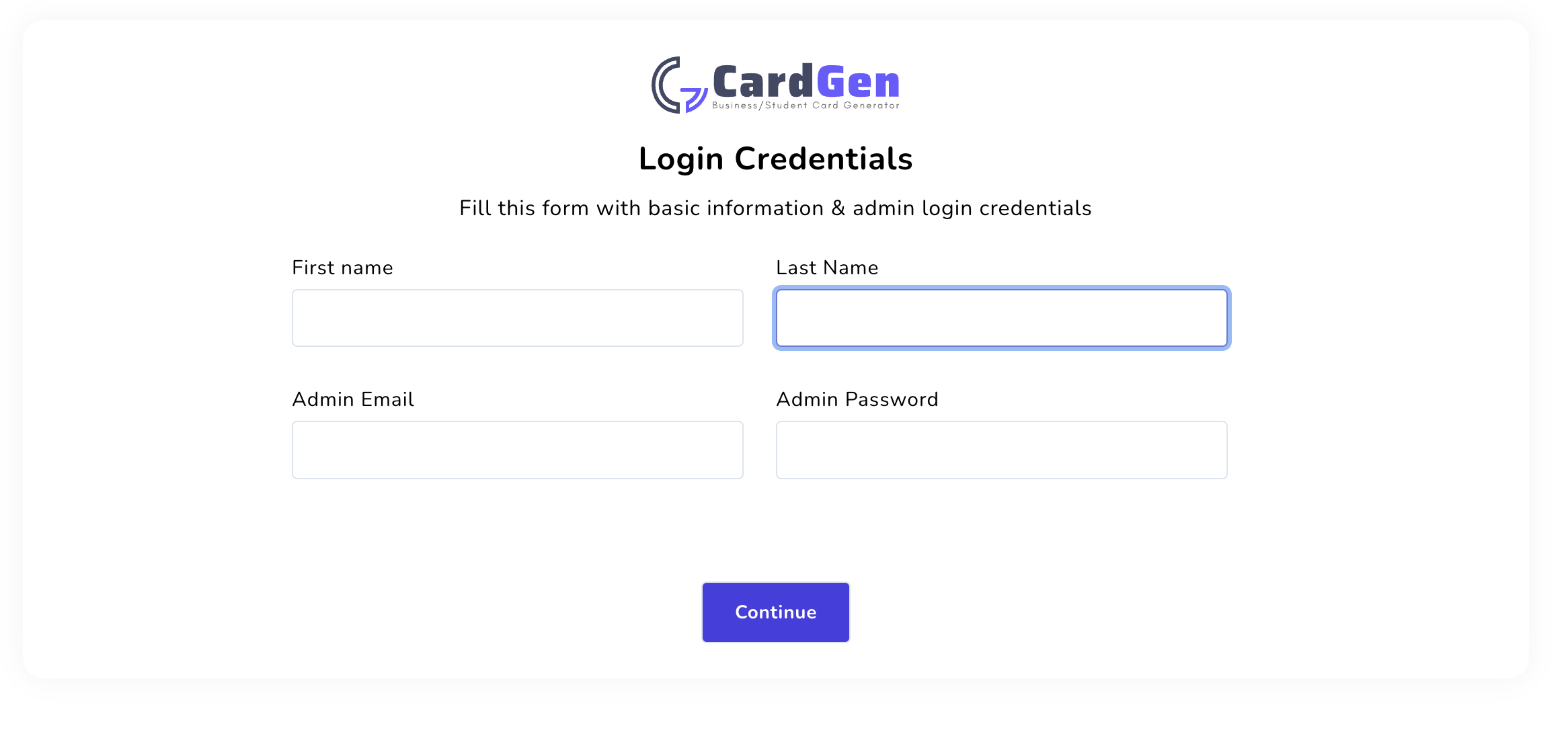
** Click on the “Next Step” button with filling up the input fields
Complete Setup
You will see the following screen after complete the setup.
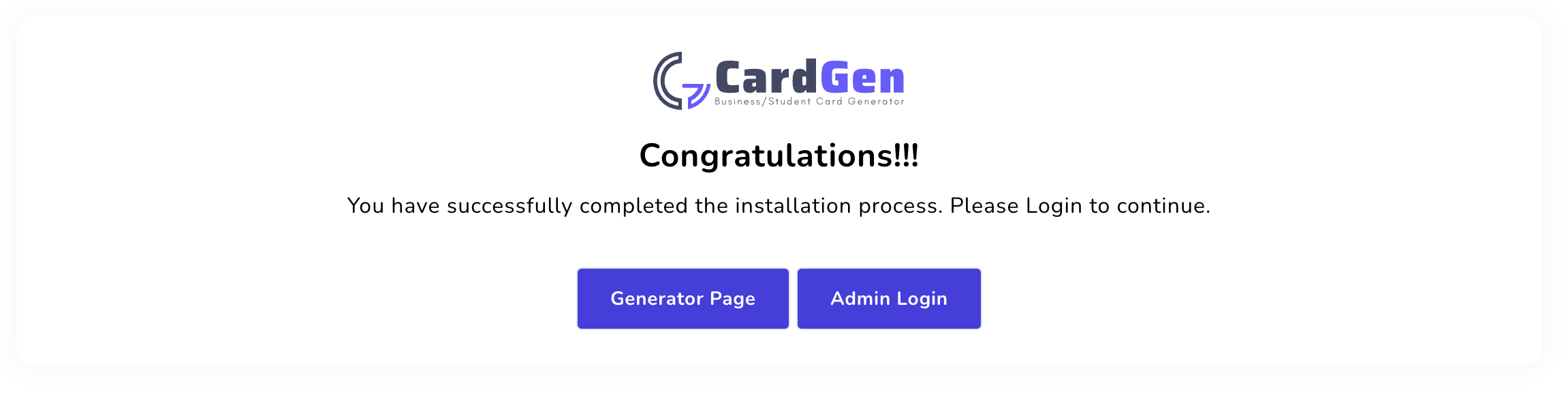
** Your application is ready to use. You can visit now on HomePage or Dashboard.
Video Tutorial
You may watch the following tutorial to know the complete process of the CardGen script installation.
The above video is a complete tutorial about Installing CardGen on the cPanel or shared hosting.